2 min read
We “LOUVRE” Strong Passwords: How a Weak Password Can Lead to Big Losses
The Louvre’s password became the punchline of a global story after a heist revealed major security concerns for the museum. Reports say the password...
%20(1)%20(1).png)
If your organization works in the fields of healthcare, finance, or legal services, you most likely use fax in your day-to-day tasks. The reason? Compliance, of course.
We all know why fax meets compliance standards — it is infinitely more secure than email. Physically sending and receiving faxes is, however, a detriment to employee productivity. This is especially true when employees are working remotely.
Many of the organizations we work with have suffered the loss of precious time as employees are forced to drive to their office, send a fax, wait for a response to be sent to them, and then return to their homes to continue their remote work. Depending on the time it takes to commute, this can add multiple hours of downtime to an employee’s schedule in a single day.
With electronic fax software, however, your employees can both send and receive faxes via Microsoft Outlook.
If you are looking for a quick way to send a fax through Outlook, there is sadly no five-minute fix. In order for an email client to send an electronic fax, it must send the document through a fax server.
Fax servers are hosted and managed by electronic fax providers. To use an electronic fax service, you must have a license through the provider. Essentially, you can think of it as a fax machine that exists in the cloud.
Below, you’ll find all the information you need to select an electronic fax provider and navigate the process of setting up the ability to send faxes through Microsoft Outlook.
Simply put, electronic fax software is designed to integrate with your email client. While these integrations are not universal, the most common compatible email client is Outlook.
There are plenty of electronic fax software platforms on the market today:
However, not all of these solutions integrate seamlessly with Microsoft Outlook. Below, you’ll find a list of electronic fax services that completely integrate with Outlook:
As a business that has worked with electronic fax software for over 19 years, if you plan on solely using Outlook as your electronic fax client, we recommend OpenText RightFax, produced by Xmedius. There are benefits and detriments to each software listed above, but Xmedius provides a robust system for a relatively low price.
Additionally, OpenText RightFax integrates perfectly with Outlook. But, before we cover how to send a fax through Outlook, we first need to understand how and why electronic faxes work. Throughout the rest of this blog, we will use the backend technology of Xmedius’ OpenText RightFax as an example.
Tip: Keep in mind that OpenText RightFax is not the only electronic fax solution that integrates with Outlook. In fact, Microsoft supports sending particular file types (such as .xl or .docx files) through Outlook. This Microsoft-specific solution, however, can only be used to send faxes and not receive them. To learn more about Microsoft’s electronic fax solution, visit their support page here.
Electronic fax software runs on a fax server. This server acts as a hub for your faxes, integrating with Microsoft Exchange, Outlook, most models of copiers, and CRMs such as SAP and Microsoft Dynamics.
This allows every computer on your organization’s LAN (Local Access Network) to both send and receive faxes through Outlook. It also works with traditional faxes; any copier enabled with OpenText RightFax can scan hardcopy documents and send them to the receiving end via the fax server.
This provides your organization with three major benefits:
Most importantly, OpenText RightFax completely negates the need for traditional fax lines. Rather than paying a monthly bill for your POTS (Plain Old Telephone Service) line, your organization can purchase a pre-calibrated fax server and a software license fee to gain access to Xmedius’ secure online Fax and Cloud Fax Services.
POTS lines can cost your organization $50 per line — and some of our business partners own five or more POTS lines. However, an Xmedius server is relatively cheap. This means by purchasing Xmedius, your organization will break even much faster than you would expect.
Even with an electronic fax service, you will still need a dedicated fax line. If you already have a fax number and would like to keep that number, you’ll need to complete the number porting process.
This is a detailed process that has the potential to cause significant delays in your electronic fax rollout, so it is always best to double-check the information you’ve sent to your new electronic fax provider.
To port a number, you’ll need to provide the following information to the new service that will host your electronic fax solution:
If any of the information you provide does not match up exactly with the information on your phone bill, the number port will be delayed. For example, if your phone bill lists your address as “North Oak Street,” and you provided “N Oak St,” your port request will be denied.
Also, be aware that once the date of the switch occurs, as long as the number port has been approved, the switch will automatically take effect. This means you will be unable to switch back to your old provider without starting a new contract with them.
To avoid any issues, make sure your system is ready for the fax number switch before the switch date you provide.
Tip: Some fax providers will not allow you to port your fax numbers. It is a good idea to reach out to your existing provider to see if porting is possible before you begin planning your cloud-based fax system.
Now, this may sound complicated, but for your employees, once the fax server is set up, sending an electronic fax is as simple as sending an email.
There are two ways you can send an electronic fax through Outlook:
And that’s all there is to it — really! Sending an electronic fax via Outlook is as simple as sending an email, all while still meeting the compliance requirements necessary for healthcare, financial, and legal services.
If you want to learn more about creating a compliant office, check out our blog, Can My Copier Make My Office HIPAA Compliant?
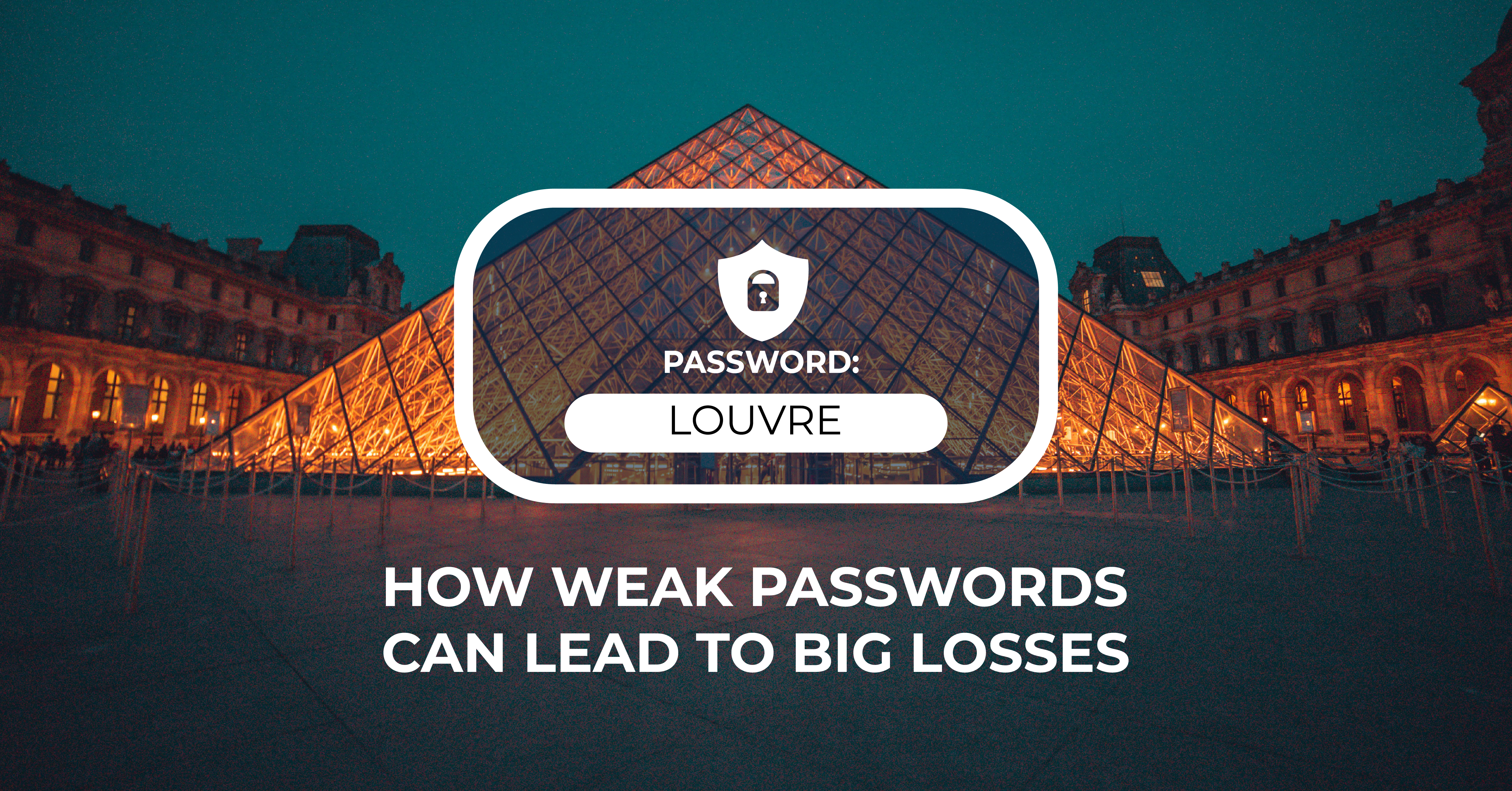
2 min read
The Louvre’s password became the punchline of a global story after a heist revealed major security concerns for the museum. Reports say the password...
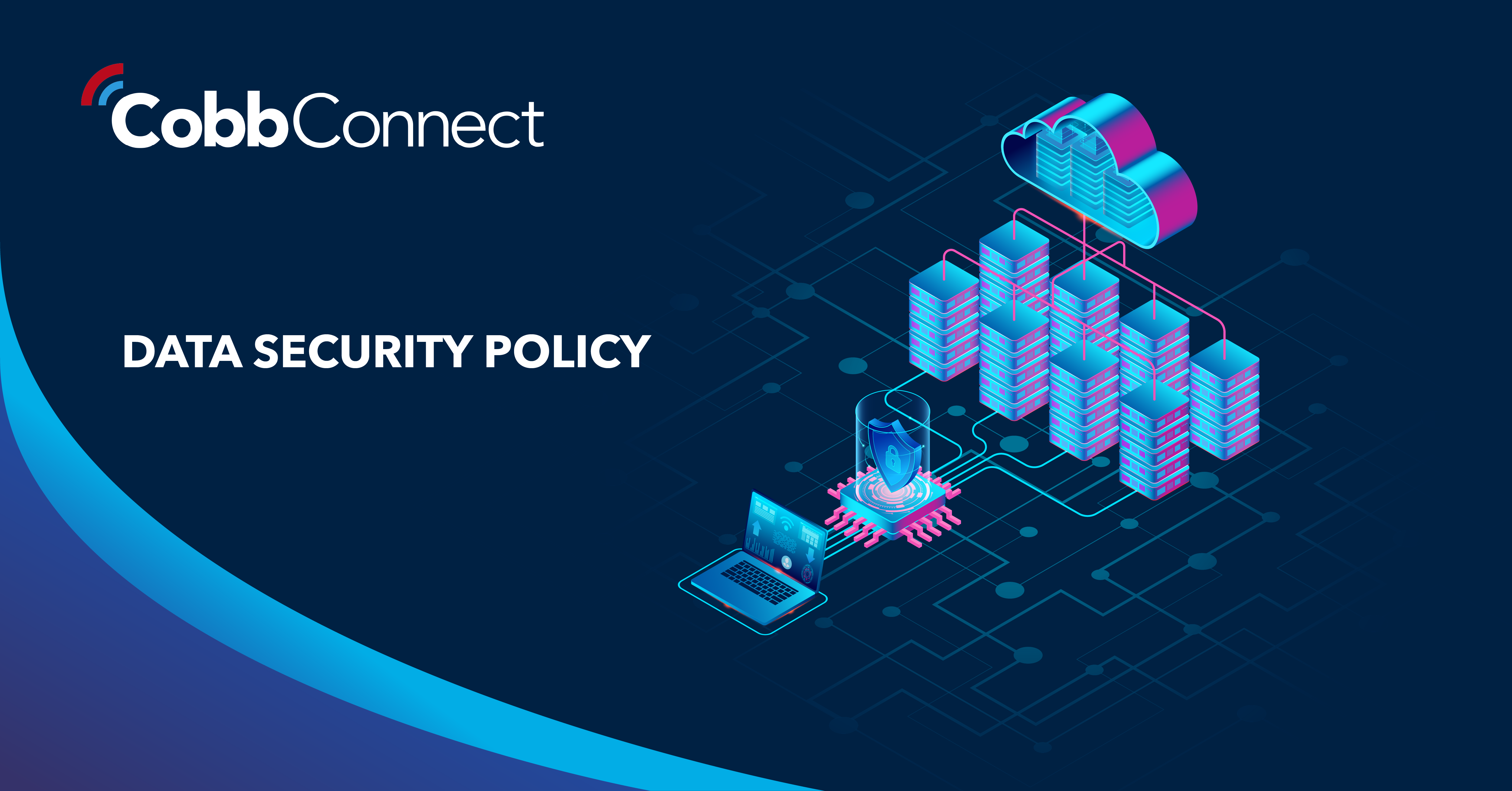
6 min read
Organizations of all sizes handle enormous volumes of data. Data is one of the most valuable assets of any organization.Unfortunately, it’s also a...

5 min read
In today’s digital-first workplace, your network is more than just a connection point; it’s the foundation of your operations. Whether your...