11 min read
Best IT Strategies for Law Firms Going Into 2026
Why should a law firm invest in a strong modern IT strategy? Today’s legal teams depend on secure, reliable technology to protect sensitive...

Despite their apparent vintage charm, faxes haven't faded into oblivion. Instead, they've quietly maintained their relevance in our evolving communication landscape.
In an era dominated by digital channels and emails, the humble fax still serves a crucial purpose, particularly in sectors where safeguarding sensitive data is paramount – cue industries like legal, finance, and healthcare. Faxes persist as a secure alternative, adapting to the demands of contemporary business.
One notable transformation in the world of faxing is the ability to send faxes directly from platforms we use daily, such as Microsoft Outlook. This has been made possible thanks to the emergence of cloud faxing.
In this blog, we'll delve into the basics of cloud faxing and explain how to send a fax via email using a cloud fax solution. But, before we explore the step-by-step process of sending a fax, let's first understand how cloud faxing works.
Unlike traditional faxing methods that rely on dedicated telephone lines and physical fax machines, cloud faxing operates entirely in the digital realm. Essentially, cloud faxing allows you to send and receive faxes over the Internet using a cloud-based fax service.
Cloud-based fax services utilize the capabilities of the cloud to ensure secure transmission of fax communications. By harnessing the power of the cloud, these online tools provide a reliable and efficient way to send and receive faxes.
While there are plenty of cloud-based platforms offered by various Internet fax service providers, it’s essential to note that not all cloud fax solutions are made the same. A standout provider in this space is eGoldFax, known for its advanced security features and heightened reliability.
In this blog, we'll use eGoldFax as an illustrative example to guide you through the process of how to send a fax via email using your computer.
With cloud faxing, there is no need for complicated software installations or the hassle of maintaining hardware. Traditional fax lines are also a thing of the past. Instead, cloud fax files are securely stored and transmitted through online servers, providing a convenient and efficient way to send and receive faxes. Rather than committing to a long-term contract for a phone line, organizations can opt for the month-to-month flexibility offered by eGoldFax.
Moreover, the transition to cloud faxing also frees organizations from the burden of storing fax data locally. Rather, all fax information resides securely on a cloud-based fax server, streamlining storage processes and enhancing the overall security of faxed documents.
Notably, eGoldFax can securely store an unlimited number of your sent and received faxes for over a decade. All of these faxes are stored as 256-bit AES encrypted PDFs, creating a secure fax archive that aligns with compliance requirements.
Note: For those concerned about the security of their fax transmissions, it's worth noting that eGoldFax utilizes TLS 1.2 encryption to encrypt faxes during transit — the same level of protection that is used to securely transmit your credit card information when buying something online. So, you can have peace of mind knowing that your faxes are safeguarded throughout the transmission process.
In addition to its convenience, cloud faxing offers the flexibility of being device-agnostic. This means that you can send and receive faxes from any device, regardless of your location. As long as your device supports email, you can use it to send and receive faxes with eGoldFax. This includes any scanners, printers, or copiers that are equipped with scan-to-email technology.
Whether you're in the office, working remotely, or on the go, cloud faxing offers a versatile solution without the constraints of traditional fax machines or dedicated office spaces.
If you wish to retain your existing fax number, you will need to go through the process of porting numbers.
The number porting process can vary depending on your Internet fax service provider. With eGoldFax, the process is fairly simple. To port a number, you’ll need to provide the following information to eGoldFax:
For an overview of how to fill out an LOA and send it to eGoldFax, watch this video explanation.
Note: Rest assured that your fax number will always belong to you, even if you choose to use eGoldFax as your service provider. This means that you have the freedom to transfer your number away from eGoldFax should you decide to discontinue your service. Keep this in mind as you shop for a cloud fax solution, as not all Internet fax service providers allow this.
Sending a cloud fax through eGoldFax is as easy as sending an email. Although you can send an online fax using your phone, tablet, or MFPs, for this blog, we will show you how to fax from a computer.
Note: With eGoldFax, you can send a fax via email using Gmail, Yahoo email, AOL email, Microsoft Outlook, and more. However, we will be explaining how to send a fax from Outlook for this tutorial.
There are three ways you can send a fax online with eGoldFax:
1. Simply open Outlook and start by creating a new email
2. Enter the recipient fax number in the “To:” field
3. Add “@egoldfax.com” to the end of the recipient fax number
*Example: 8556541234@egoldfax.com
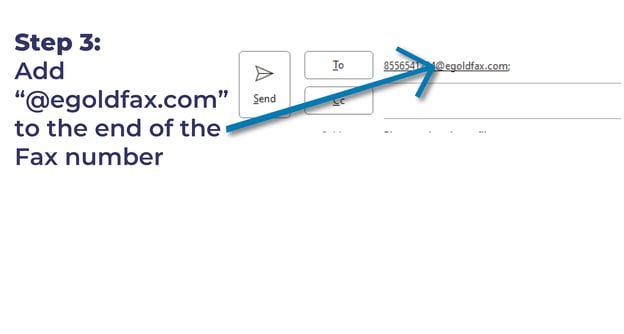
4. Enter content in the subject line and the body of the email for your Cover Page
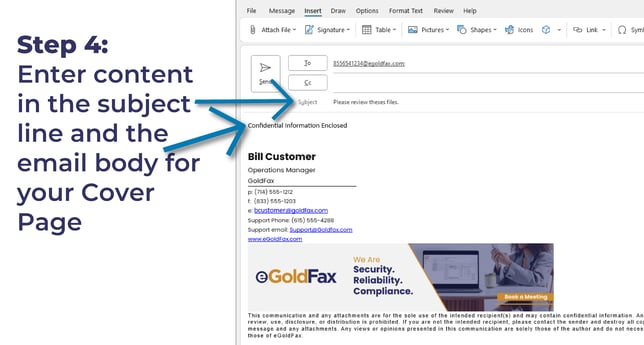
Note: eGoldFax allows users to eliminate step 4 by assigning a Cover Page to their email
5. Simply press “Send” to send your fax!
You will receive an email confirmation that your fax has been sent. You can choose to have the confirmation include a PDF copy of your fax or thumbnail images of the first few pages of the fax. All of this information will be securely archived for 10+ years.
1. While in your Microsoft program (Word, Excel, PowerPoint), select “File” and "Print". Then, change the Printer to “eGoldFax Print To Fax”, and click “Print”
2. This opens the eGoldFax desktop application window. From here, you can edit the “Subject” and “Message” of your fax to create the Cover Page
Note: If you have any Cover Page templates saved to your account, you can choose a Cover Page from the drop-down arrow. You can also select “None” from the dropdown menu if you wish to not have a Cover Page.
3. You can also add additional documents before sending your fax. Either drag and drop the file(s) where it says “[Drop files here]”, or click click where it says “Click here to locate and open the document” to search for and select the additional file(s) you want to include
4. In the “To:” field, type in the fax number(s) of the intended recipient(s) of your fax
Note: You can add frequently faxed-to contacts to your email system’s address book for quicker faxing
5. In the “Confirmation Address:” field, enter the email address that you would like to receive a “Fax Confirmation” email
6. Simply press the “Send” button to send your fax!
1. From the application window, click “Create a Fax”
2. Follow the Print to Fax steps 2-5 mentioned above to customize and send a fax using the desktop application.
Note: To provide the highest level of security compliance, eGoldFax also offers a separate government platform for government and SLG securities.
With eGoldFax, you're not just simplifying your faxing routine; you're elevating it with a guarantee of compliance and security. Sending a secure and compliant fax is now at your fingertips – uncomplicated, swift, and reliable.
We hope this guide has been helpful for you in learning how to send a fax from your computer either via Email to Fax, Print to Fax, or the eGoldFax desktop application. But why stop here? For a wealth of additional tips and insights, visit our Learning Center. There, you'll find insights on crucial topics like cybersecurity, managed services, and the latest in office technology.
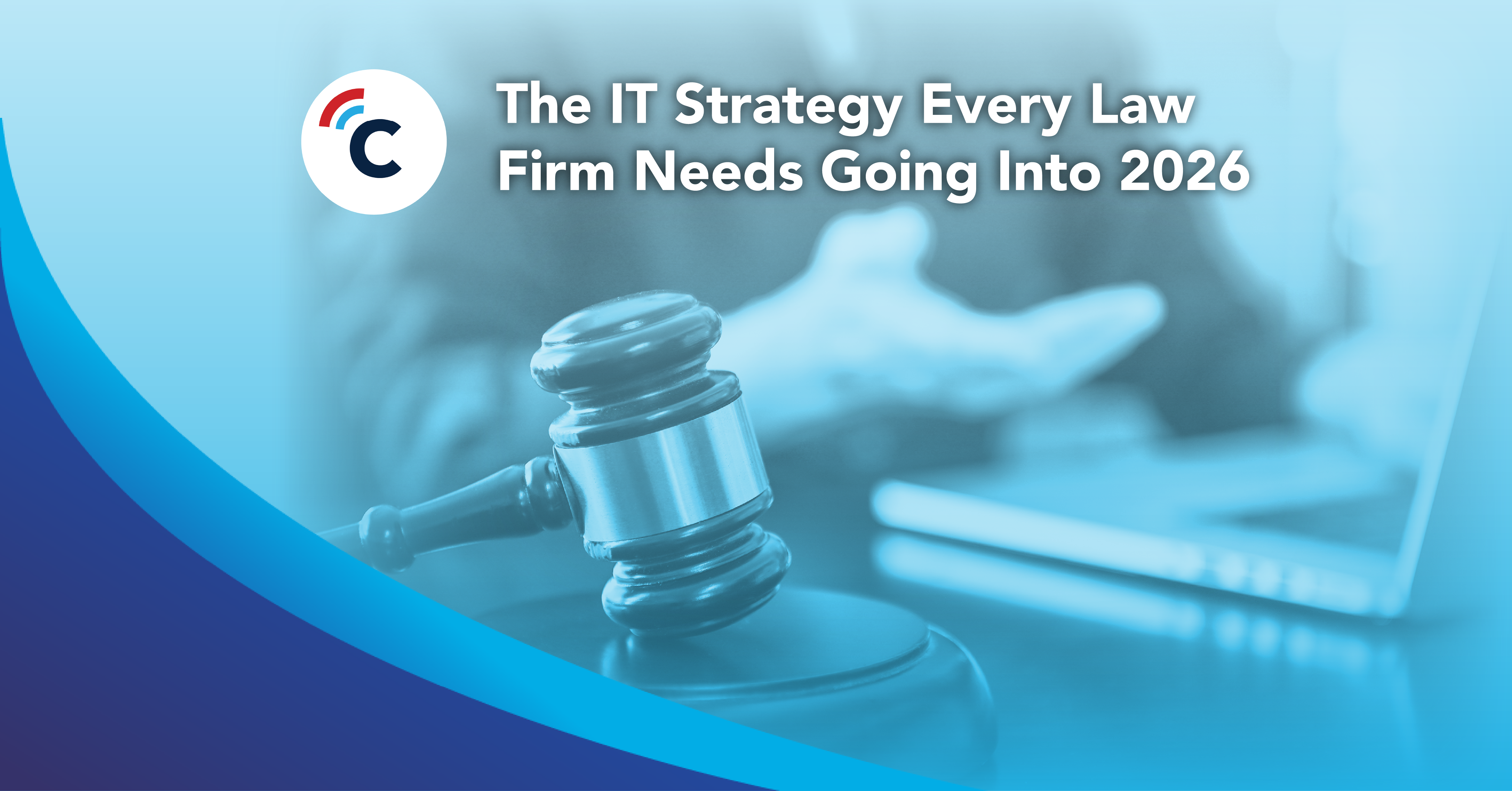
11 min read
Why should a law firm invest in a strong modern IT strategy? Today’s legal teams depend on secure, reliable technology to protect sensitive...
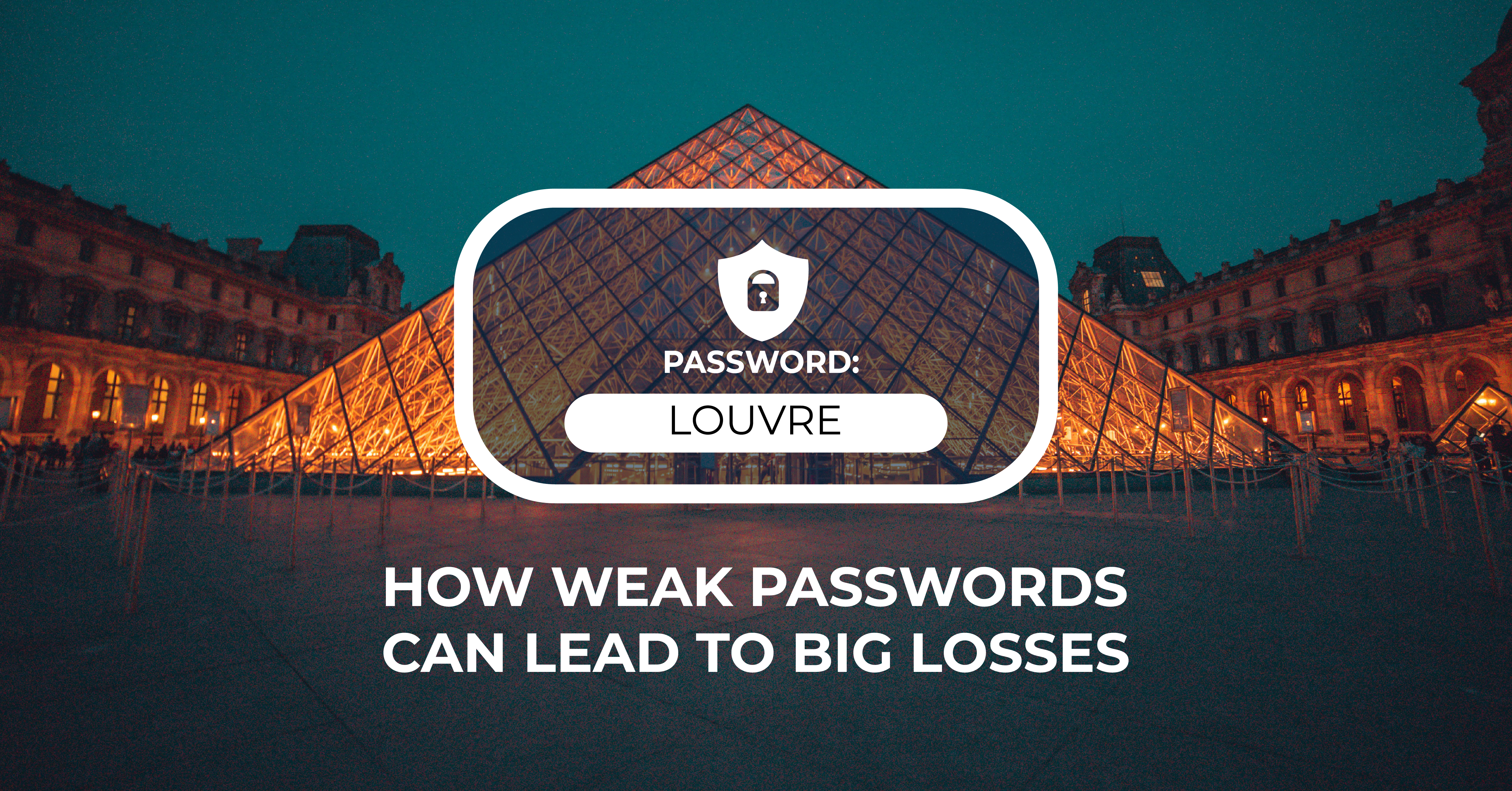
2 min read
The Louvre’s password became the punchline of a global story after a heist revealed major security concerns for the museum. Reports say the password...
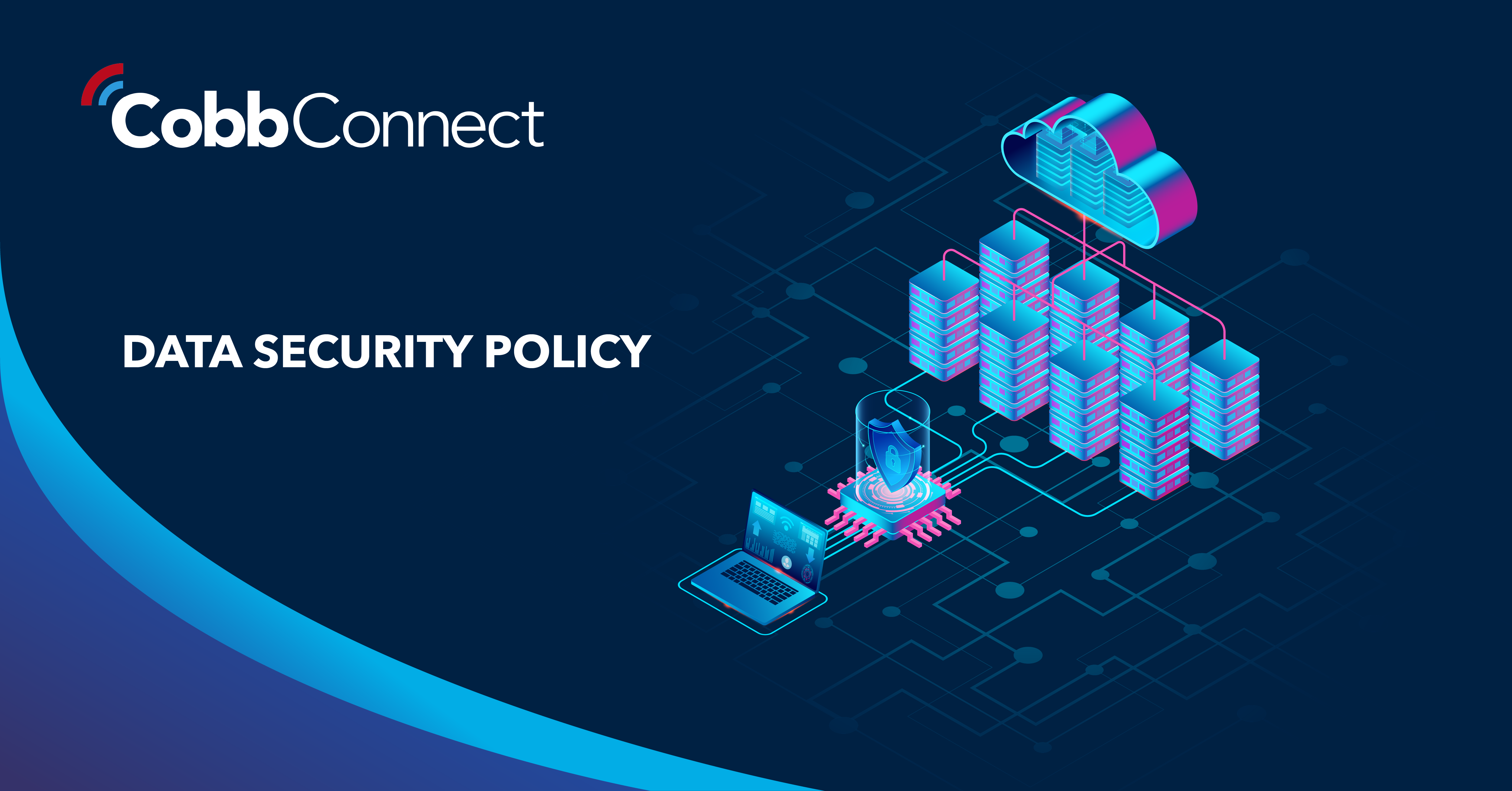
6 min read
Organizations of all sizes handle enormous volumes of data. Data is one of the most valuable assets of any organization.Unfortunately, it’s also a...