2 min read
We “LOUVRE” Strong Passwords: How a Weak Password Can Lead to Big Losses
The Louvre’s password became the punchline of a global story after a heist revealed major security concerns for the museum. Reports say the password...

With all of the news about Konica Minolta toner shortages, is there any way you can reduce your toner usage to increase the longevity of your toner cartridges? Luckily, the answer is “yes!”
Using Konica Minolta’s Toner Saver Mode is simple. When you are about to print a document, open up your print driver as normal on your desktop or laptop. Then, switch to the “Quality” tab at the top of the print driver window.
After selecting the “Quality” tab, check the box next to “Toner Save.” You’ll find the checkbox highlighted in red in the image below:
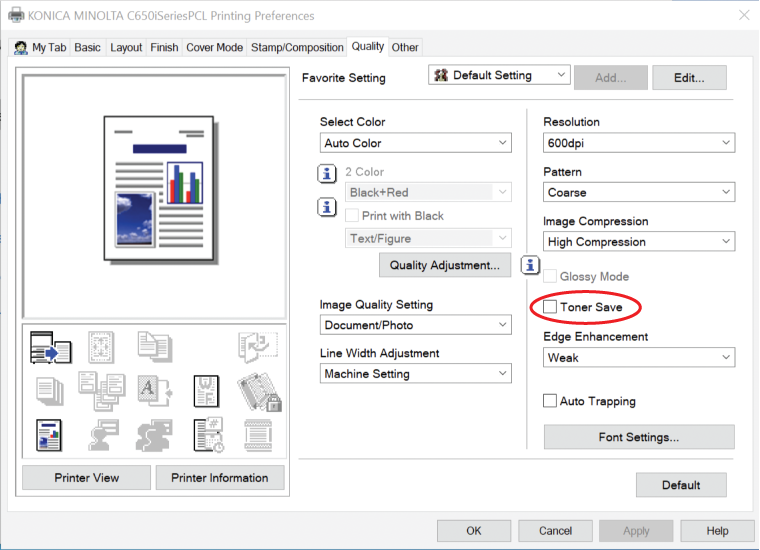
And that’s all you need to do! Just make sure you select this option every time you print, or else your printer will automatically revert to standard print quality.
While Toner Save Mode is a great way to reduce the amount of toner each print uses, and thus increase the longevity of your toner cartridges, it will reduce the quality of your prints.
While your prints will still be legible, they will not feature vibrant or dark colors, and will be relatively muted or even faded-looking. We recommend using Toner Save Mode for internal print jobs, but if you’re doing work to present to a client, you’ll want to stick with normal prints.
If you have any questions about Toner Save Mode on Konica Minolta copiers, reach out to us here.
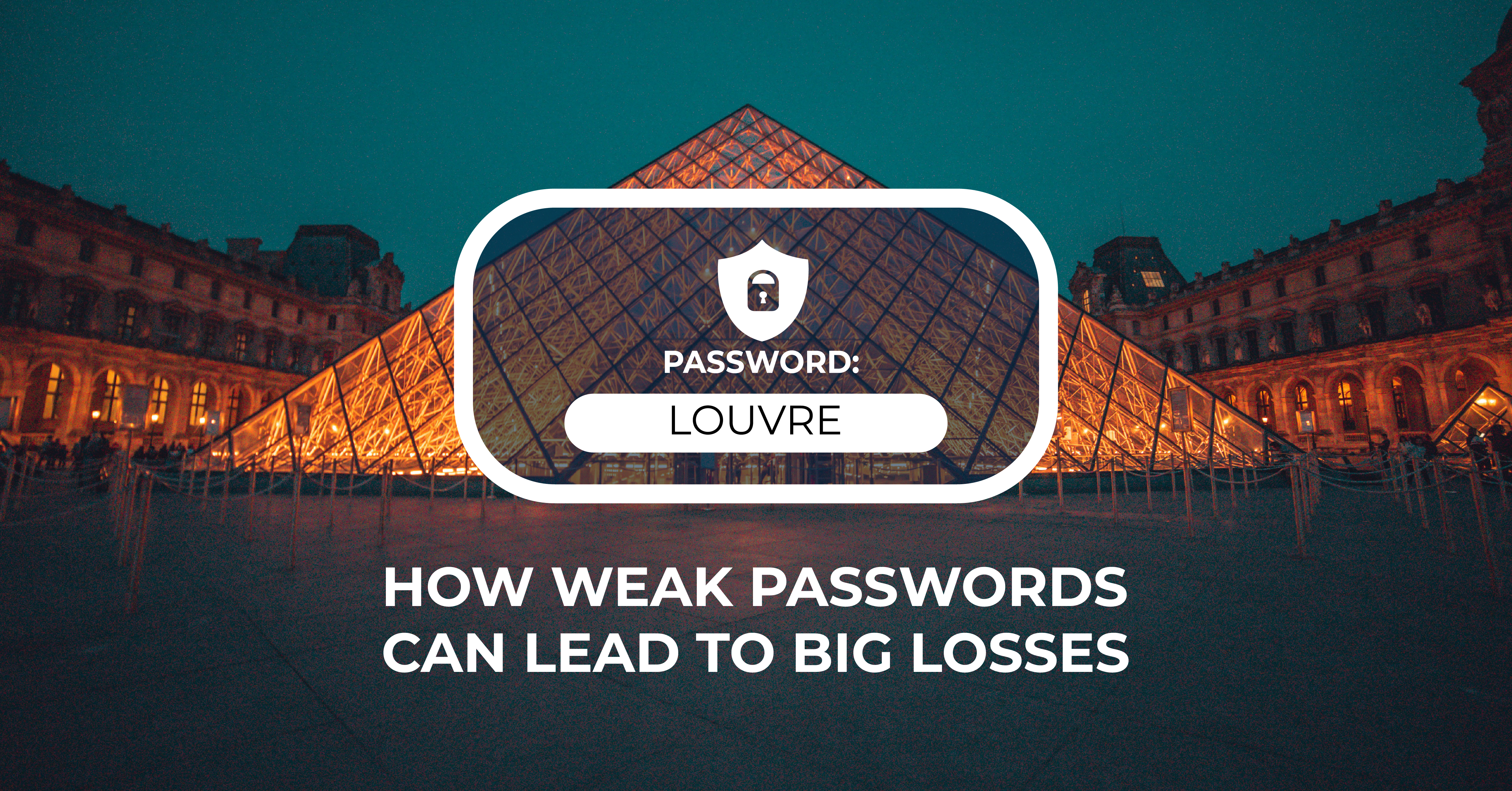
2 min read
The Louvre’s password became the punchline of a global story after a heist revealed major security concerns for the museum. Reports say the password...
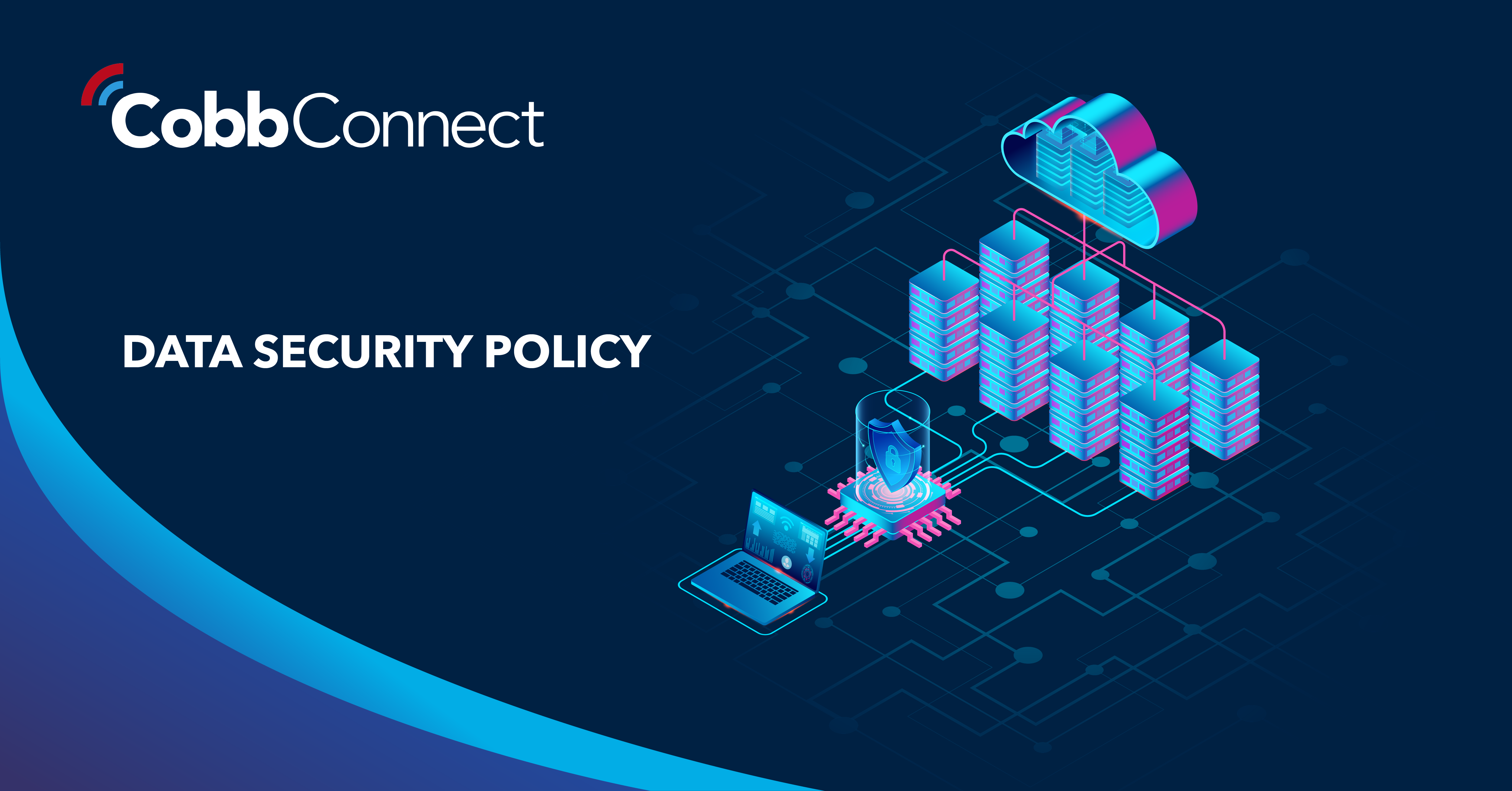
6 min read
Organizations of all sizes handle enormous volumes of data. Data is one of the most valuable assets of any organization.Unfortunately, it’s also a...

5 min read
In today’s digital-first workplace, your network is more than just a connection point; it’s the foundation of your operations. Whether your...