11 min read
Best IT Strategies for Law Firms Going Into 2026
Why should a law firm invest in a strong modern IT strategy? Today’s legal teams depend on secure, reliable technology to protect sensitive...
3 min read
 Brittany Barrafato
Aug 25, 2020 3:34:16 PM
Brittany Barrafato
Aug 25, 2020 3:34:16 PM

Your business has been very careful to only print black and white copies — so why is the charge for color copies so high on your invoice? You know for a fact that every print your business makes is showing up as black, so where is this color charge coming from?
While there are outliers to this question, the answer is very often a simple one: rich black. Let’s go over what rich black color means, and how it can affect your color print costs.
Before we go over what makes up rich black, we need to cover flat black. Flat black prints are comprised of 100% black toner. This is commonly referred to as Grayscale. Rich black is a mix of all four CMYK color toners in your copier: 60% Cyan, 40% Magenta, 40% Yellow, and 100% black.
What this means is while your copier may be printing out black copies, any black on that print actually contains all four colors of your toner. Most copiers come with three different options for toner settings: Grayscale, Color, and Full Color.
Full Color can often be confused for an “automatic” color select, as visual displays commonly mix the Grayscale and Color images together when signifying the Full Color option. This is not the case, however, and choosing the Full Color option will cost the same as a Color print.
The best method for reducing your color charge is to understand your organization’s printing habits and usage. While there are many ways to do so, the simplest is to print out a status page. A status page is a document automatically generated by your copier after selecting the option in your copier’s menu screen. Not every machine refers to this document as a “status page” — it can also be listed as a counter report, or another name signifying a collection of data for that specific copier.
Once printed out, this document will give you insight into your organization's print and copy usage. A status page can be thought of as the odometer of your car — if it shows the lifetime of activity of your machine and cannot be tampered with. This makes it a very reliable source of information and can be used to verify any discrepancies in usage reports.
A status page will include data about the model, the serial number, and the meter counts, and will even go into detail about page size, color types, and click types (copies, scans, prints, and faxes).
There are also more automated options, like Fleetview and IWR (ImageWear Remote), that give your organization the ability to view usage reports on your computer. Often, these solutions are available for your machine at no extra charge.
Once you are measuring your usage, you can start to adjust your employee’s printing behavior. The simplest fix is to ensure your organization’s IT department has set Grayscale as your default printing option. This will significantly reduce your print costs.
It is prudent to hold a meeting with your sales representative, your head of IT, and a network technician to discuss how to implement and maintain default printing rules throughout your business’ network. Having this conversation prior to installation will mitigate the chances that a printer will not communicate correctly with your network.
This conversation will also allow your IT Department the opportunity to ensure that computer programs are defaulting to Greyscale prints instead of Full-Color prints. Network print settings can be trickier than you would expect. Some programs could be unknowingly defaulting to Full-Color prints, which in turn will significantly increase your color charge. In some instances, this can lead to certain programs defaulting to Full-Color prints, significantly increasing your color charge.
Sometimes, color overage charges are a result of an incorrect meter reportage by the meter contact. To prevent this, make sure your employees are trained on how to properly read a status page. If incorrect meter totals are reported to your provider, the amount owed will need to be paid by your organization. To avoid this, make sure at least two employees know how to read a status page in case one is unavailable.
If your business requires a highly detailed breakdown of printing habits — even as specific as a single employee’s usage, including where they print, when they print, and any documents they have printed — print management software may be your solution.
Print management software, while coming with a relatively high upfront cost, will significantly reduce your organization’s printing costs over time. Read our blog about print management for more information.
The most important step you can take to reduce your organization’s color printing costs is to educate your employees. This will prevent simple mistakes such as assuming “Full Color” is an automatic color mode selection and help save your business money.
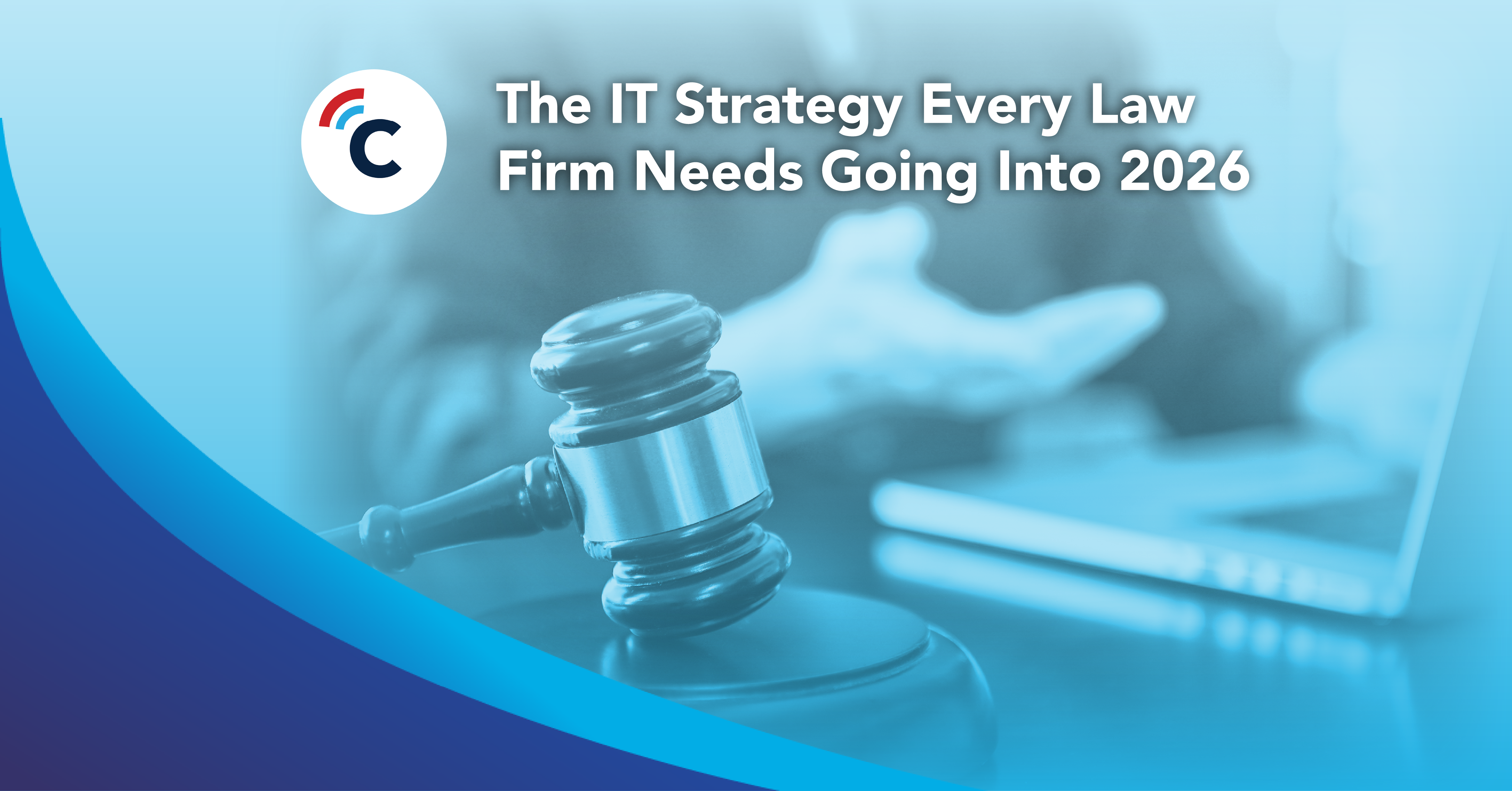
11 min read
Why should a law firm invest in a strong modern IT strategy? Today’s legal teams depend on secure, reliable technology to protect sensitive...
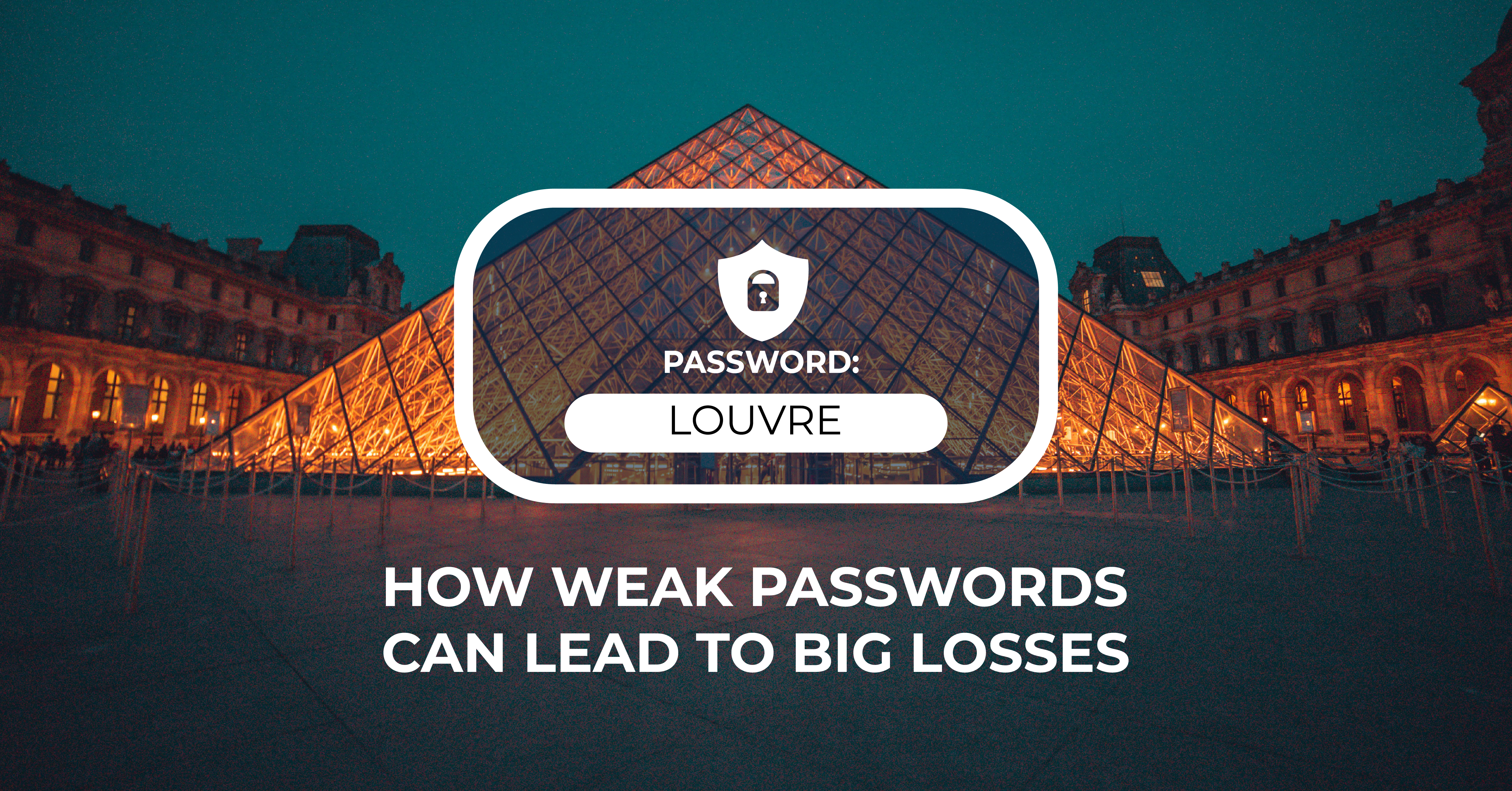
2 min read
The Louvre’s password became the punchline of a global story after a heist revealed major security concerns for the museum. Reports say the password...
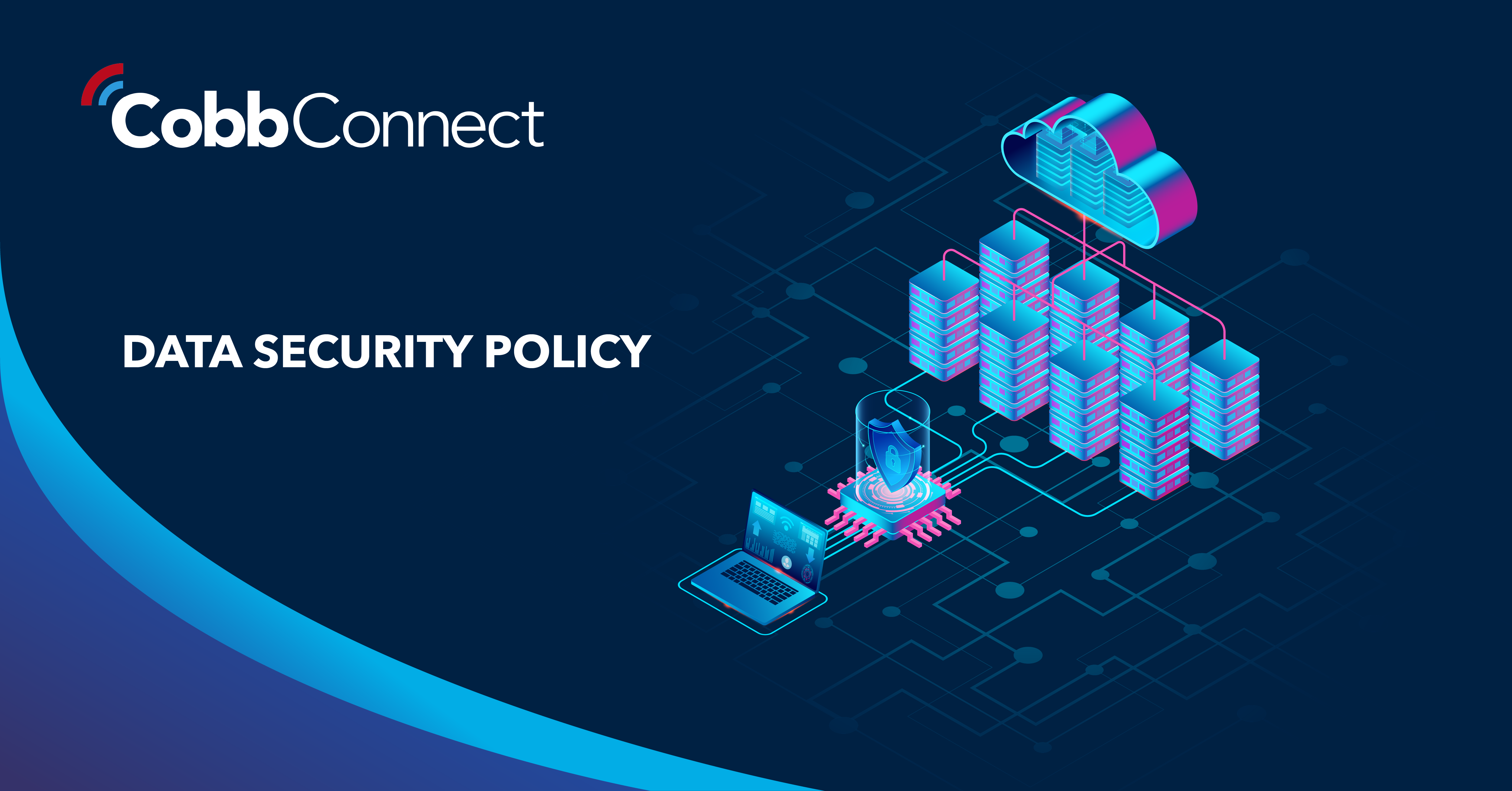
6 min read
Organizations of all sizes handle enormous volumes of data. Data is one of the most valuable assets of any organization.Unfortunately, it’s also a...