11 min read
Best IT Strategies for Law Firms Going Into 2026
Why should a law firm invest in a strong modern IT strategy? Today’s legal teams depend on secure, reliable technology to protect sensitive...
3 min read
 Evan Davis
Jun 9, 2020 3:32:15 PM
Evan Davis
Jun 9, 2020 3:32:15 PM
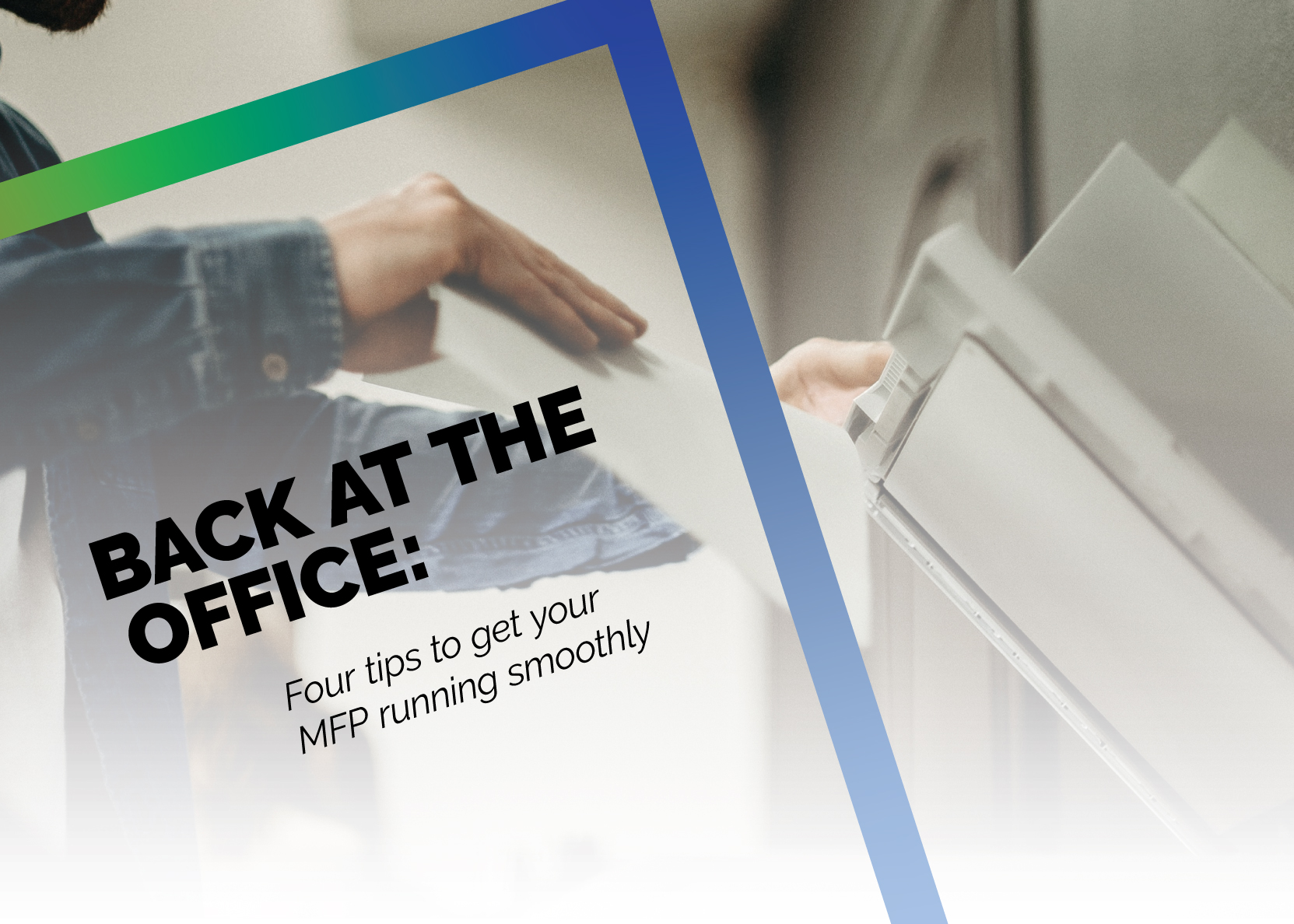
Many businesses are beginning to open their doors once again — and as your employees head back to the office, there’s one goal every business shares: getting back to work.
And while many office technology devices are crucial to operating at full effectiveness, there is no piece of equipment as omnipresent as the office copier or MFP (multi-function printer) — but sometimes, when equipment sits unused for a period of time, users may experience some initial performance issues, such as jams, low quality prints, and in general fail to perform to operating standards.
Below, you’ll find tips and tricks you can make use of to get your MFP up-and-running at full efficiency again.
CHANGE OUT ALL THE PAPER
Paper is almost like a very thin sponge — a single page of paper is made up of thousands and thousands of microfibers, with empty space in between these fibers. While these microfibers can’t be seen with the naked eye, moisture in the air is drawn to them.
The microscopic moisture particle, after making contact with a microfiber, will attach to it, and settle in the tiny spaces that reside between the microfibers — once a piece of paper has absorbed moisture, it is ruined.
While it may feel wasteful to recycle unused paper, it will save your business the hassle of dealing with paper jams. Be mindful of any paper outside of your copier stored in an open ream; just like the paper in your MFP, any paper exposed to the elements runs the risk of absorbing the humidity in the air, and ultimately causing a paper jam.
If your business is on a tight budget, and waste isn’t an option, take out all of the paper from your machine, and fan it out. This will allow air to find its way between each page, helping to dry it out, keeping the paper from sticking together, and prevent jams. While this fanning method is not foolproof, it is better than running paper that hasn’t been fanned.
RUN YOUR MACHINE
After replacing your paper, run your machine for a good length of time before printing or copying anything of significance. Try to print at least fifty pages — this will bring your machine back up to operating temperature, much like how you allow a vehicle that has sat unused for a while to warm up before driving.
It is important to let your copier get to operating temperature for a few reasons:
If you immediately begin printing important documents without bringing your printer or copier up to operating temperature, there is a good chance that your documents will be of a low quality.
CLEAN ANY DUST OFF THE EXTERIOR
The most important area of your copier to dust off is the top document feeder, and this is for two reasons: it will have collected the most dust, and it is an opening that leads directly into the inner workings of your machine.
If you are using any sort of liquid cleaner such as rubbing alcohol to help clean the outside of your machine, always make sure to dispense the liquid directly onto the rag or cloth you are using to clean the machine — this will prevent any moisture from accidentally spilling into your copier.
If you’re also using a compressed air canister, make sure to clean out all the nooks and crannies in the document feeder you may not be able to wipe clean, but always make sure to blow the dust away from any openings in the machine.
When wiping down the slit glass, be extra careful — any residue left over will show up on scans. If there is a particularly persistent smudge on your copier’s slit glass, try scraping the particles off with your fingernail.
RUN A COLOR GRADATION
Before printing any important documents, you will want to run a color gradation. This will ensure that your copier is printing colors correctly, as over time, the hue and tone of colors will deteriorate, and begin to noticeably print incorrect colors.
A color gradation is fairly simple; the machine will print out a sheet of samples of its color range, placing colors in either circles or panels, or sometimes other organizational methods. This color gradation page will usually come with a star in a corner — and when orientated properly on the scanning glass, the machine will scan these colors, and detect if the colors match their true tone and hue.
Basically, the machine would print a green circle — then, after scanning that green circle, the copier will correct what it believed to be the true green, and revert it to its original color.
It is very important to orient your color gradation correctly on the scanning glass, however — if orientated improperly, this will cause an error to pop up on your machine, and you will most likely need to make a service call to reset it.
In order to access the color gradation option, look under settings for the “maintenance” or “cleaning” option — color gradation can usually be found under these sections. Sometimes, however, you can find color gradation as its own option under settings.
AFTER TAKING THESE STEPS, YOU CAN GET TO WORK
If you follow these four simple steps, your machine will be ready to handle the tasks your employees will need to accomplish once they return to work. If you have any questions about completing these tasks, check out our videos and blog on fixing MFP problems.
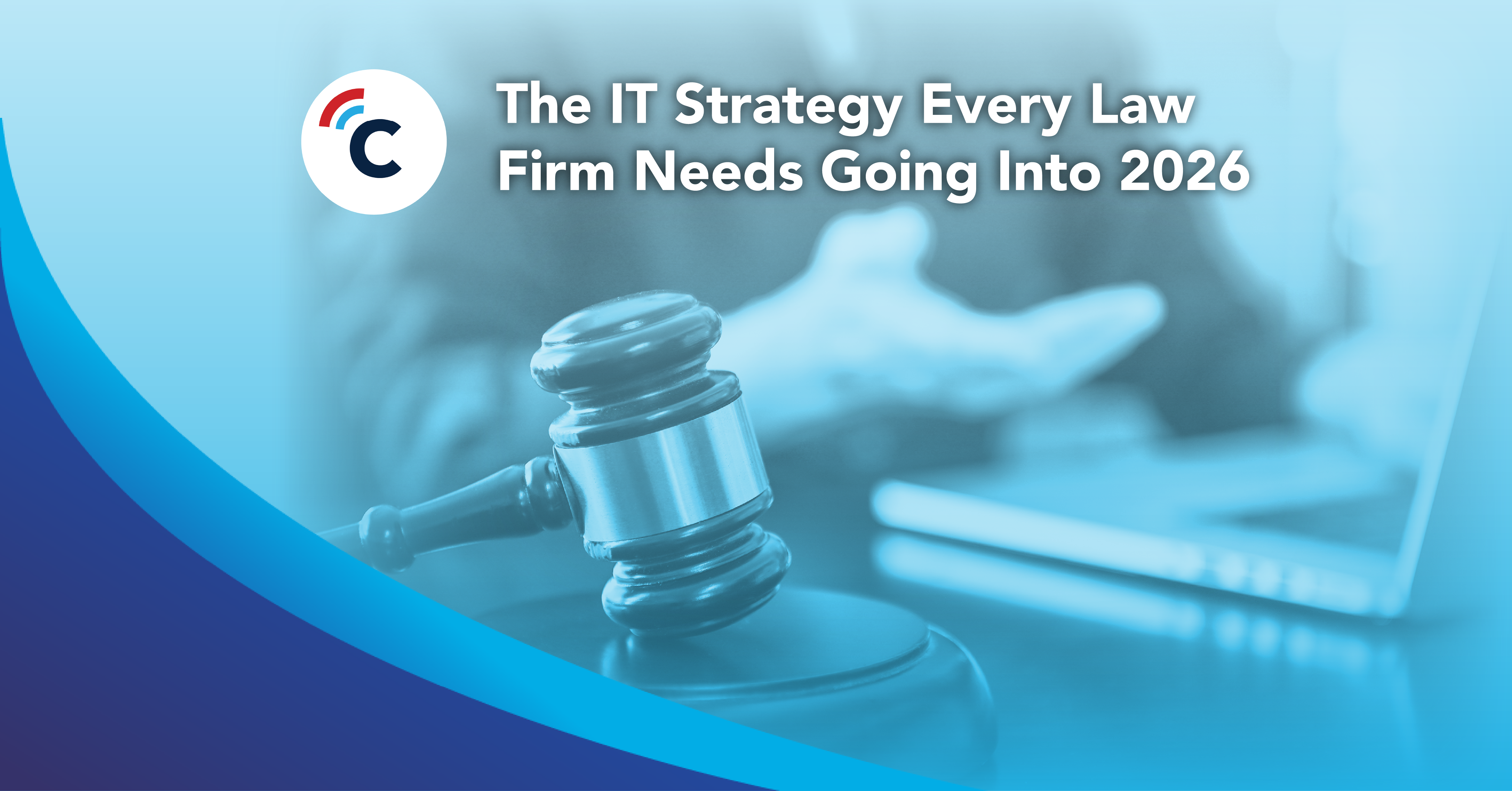
11 min read
Why should a law firm invest in a strong modern IT strategy? Today’s legal teams depend on secure, reliable technology to protect sensitive...
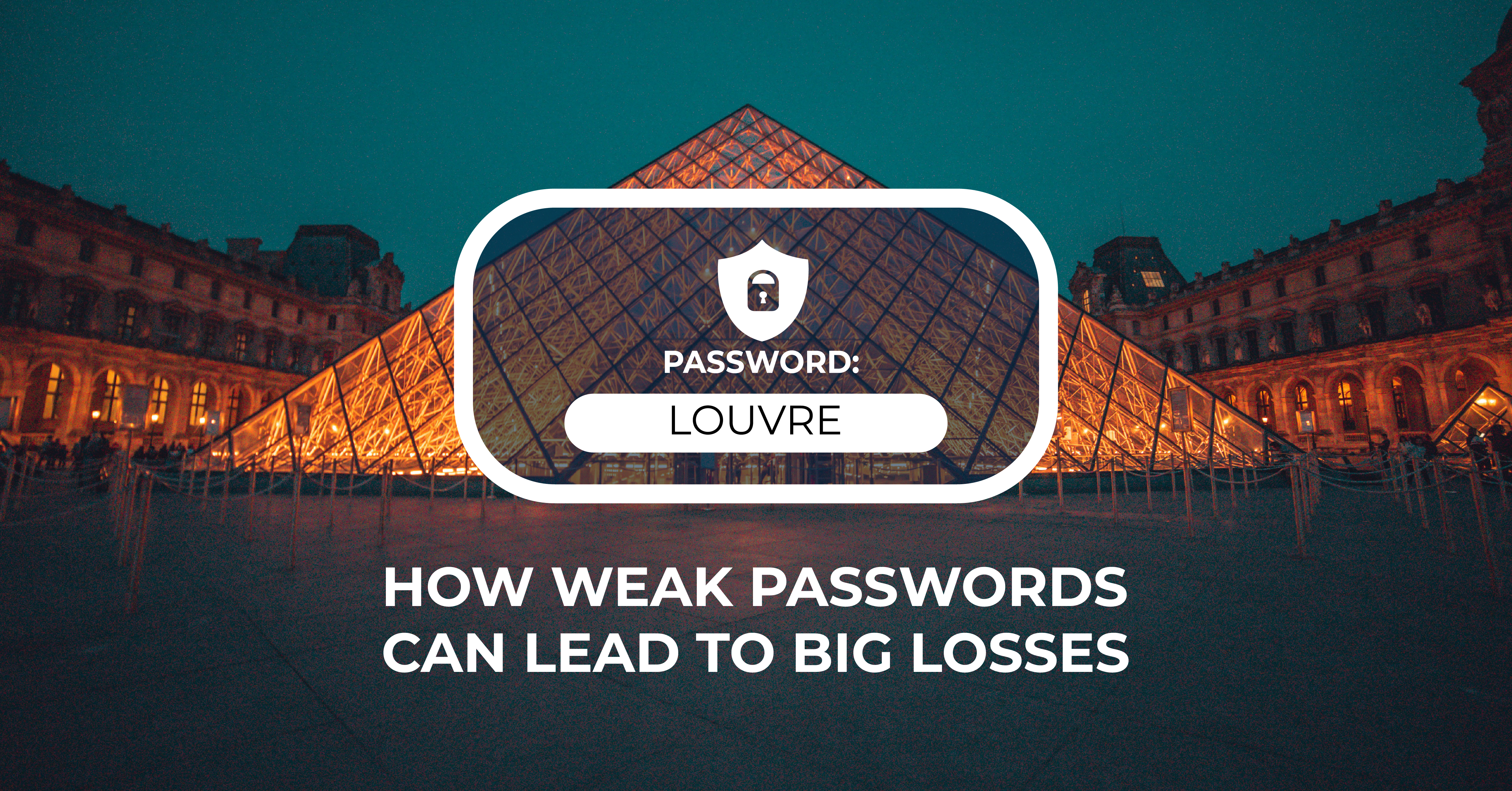
2 min read
The Louvre’s password became the punchline of a global story after a heist revealed major security concerns for the museum. Reports say the password...
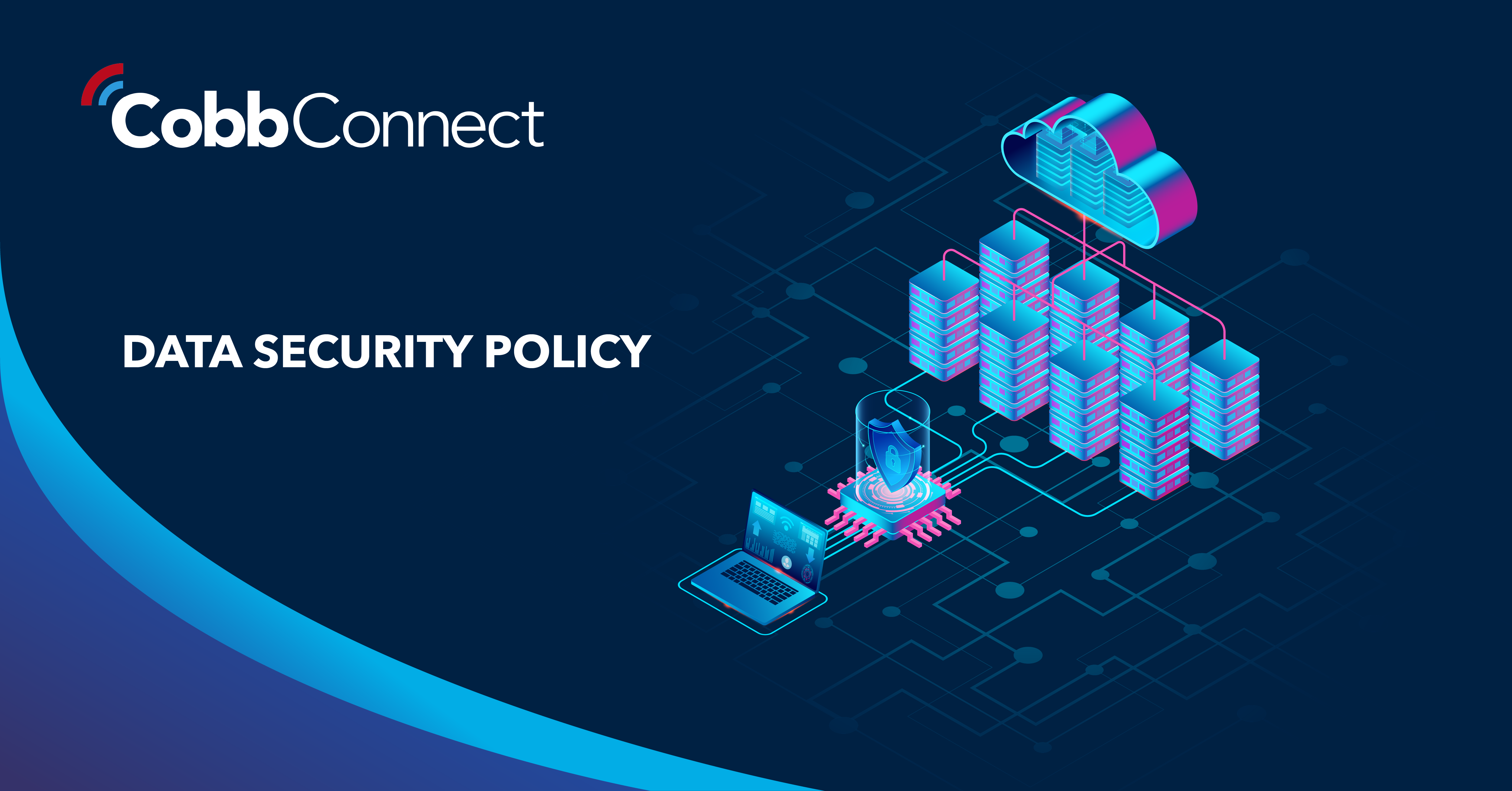
6 min read
Organizations of all sizes handle enormous volumes of data. Data is one of the most valuable assets of any organization.Unfortunately, it’s also a...